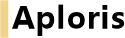
Aploris supports Mac OS X 10.6 (Snow Leopard), 10.7 (Lion), 10.8 (Mountain Lion) and 10.9 (Mavericks). To use Aploris for Mac Microsoft Office 2011 needs to be installed with at least Microsoft PowerPoint and Microsoft Excel being present.
Aploris for Mac uses the Mono framework which is included in the installation package. The installation of Aploris for Mac requires about 30 MB of disk space.
The installation of Aploris for Mac requires administrative privileges.
Microsoft PowerPoint must be closed to start the installation of Aploris for Mac, otherwise the installation cannot continue.
To start the installation execute the installer package downloaded from Aploris. Simply follow the installer instructions to complete the installation of Aploris.
When you now start PowerPoint a message box confirms the successful installation and you will see the Aploris toolbar.

On the first start of Aploris editor using the leftmost toolbar button you will be asked for a license code that activates Aploris for a certain license period. The additional efficiency tools can be used after the license code has been entered in the Aploris editor.
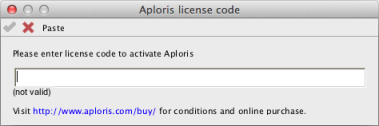
Enter or paste your license code and confirm with  . If you choose to cancel, Aploris will quit and ask you for the license code again on the next start.
. If you choose to cancel, Aploris will quit and ask you for the license code again on the next start.
Note: Not all Windows license codes are valid for Aploris for Mac as well.
To keep up to date with new improvements Aploris checks if an update is available when started. If available, a new release of Aploris for Mac will be downloaded in the background.
Before closing the Aploris editor it will offer you to install any new update. The update cannot install immediately while PowerPoint is running but will install after PowerPoint has been closed or upon the next restart/login. The usual installer window will be displayed that guides you through the installation of the update.
To deactivate updates open the About dialog from help menu on the main toolbar and select Disable updates. Keep in mind that this might lead to missing out on important updates.
To deactivate Aploris open Tools, Add-Ins... from the PowerPoint menu and deselect Aploris in the list of available add-ins. To remove the toolbar uncheck Aploris under View, Toolbars. If you closed the toolbar you can use the same way to show it again.
To remove Aploris entirely from your hard disk you only need to delete the application folder located at
/Library/Aploris
Note that PowerPoint may display a warning once if you have not disabled Aploris before. To prevent the warning deactivate Aploris as described above or execute the file uninstalladdin.command in the application folder before deleting it.
Please consult the Windows sections regarding error reports and support requests.