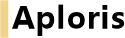
Aploris supports Microsoft Windows XP, Windows Vista, Windows 7 and Windows 8 including 64-bit versions.
To use the Aploris for PowerPoint add-in Microsoft PowerPoint and Microsoft Excel need to be installed with a version of 2007, 2010 or 2013.
Aploris for PowerPoint makes use of the Microsoft .NET Framework 3.5 or 4.0 as available. A compatible version is usually already installed with Windows XP, Windows Vista, Windows 7 and Windows 8. Installing the .NET Framework needs additional hard disk space of 280 MB (32-bit) or 610 MB (64-bit).
The installation of Aploris for PowerPoint requires about 20 MB of disk space.
Please close Microsoft PowerPoint and Microsoft Excel before starting the Aploris for PowerPoint installation.
The installation can be started by simply executing the setup file downloaded from Aploris. It contains all data required for the installation. Only in rare cases the installation procedure will need to download additional components from Microsoft servers.
Aploris for PowerPoint requires the so called Visual Studio Tools for the Office system (VSTO) which are included with Microsoft Office 2010 and 2013. If you are using Microsoft Office 2007 this component may or may not be installed. The setup program will install VSTO if required, please confirm the license dialog in this case. This step requires administrative privileges.
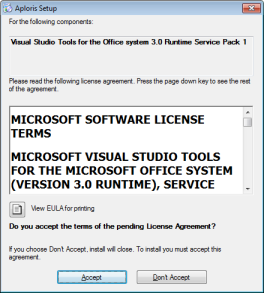
The setup program asks you for the folder where Aploris will be installed. The default folder is:
C:\ProgramFiles\Aploris
or, on 64 bit Windows
If your user account has limited privileges the setup program will perform a single-user installation. In this case Aploris for PowerPoint can only be used by the current user under his/her user account. The default folder for a single-user installation is:
C:\Users\[username]\AppData\Local\Aploris
or, on Windows XP
C:\DocumentsandSettings\[username]\LocalSettings\ApplicationData\Aploris
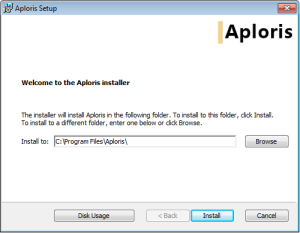
Change the default folder if desired, then click on Install to install Aploris for PowerPoint.
A license with a certain validity time period is required to use Aploris for PowerPoint. When starting PowerPoint after the initial installation of when a previous license has expired Aploris will ask you to enter a valid license code.
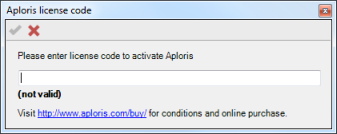
Enter your license code and confirm with  . Alternatively, you can click on
. Alternatively, you can click on  to use PowerPoint without Aploris features. To enter the license code later click on
to use PowerPoint without Aploris features. To enter the license code later click on  Activate in the Aploris ribbon menu.
Activate in the Aploris ribbon menu.
To keep up to date with new improvements Aploris checks if an update is available when PowerPoint is started. A new release of Aploris for PowerPoint is downloaded in the background when unused bandwidth is available. The download is automatically suspended when the network is disconnected or used by other tasks and resumed later.
When a new release was downloaded a message will be displayed allowing you to choose if the update shall be installed.
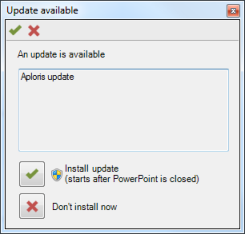
Choose Install update to install the new release. If you click on Don’t install now no update will be installed and the message will appear again on the next start of PowerPoint.
If the update was confirmed the update process will start after PowerPoint is closed. Please wait a minute before starting PowerPoint again so the update can be installed. Unless you are using an account with limited privileges Windows may display a message requesting your authorization to install the update. Aploris will clearly be stated as verified publisher. Please confirm with Yes.
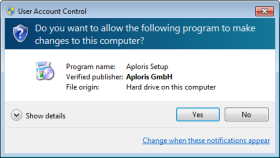
Note: When PowerPoint is in presentation mode, i.e. a presentation is displayed full screen on the monitor or a projector, Aploris will not advertise any update but wait until the presentation has ended.
Additionally, all updates are digitally signed by Aploris and are checked for authenticity to ensure that no malicious content is installed.
To deactivate updates open the About dialog from the Aploris More menu and select Disable updates. Keep in mind that this might lead to missing out on important updates.
At Aploris we are making every effort to provide stable and robust software which is a key requirement for professional software users. Should Aploris encounter an unexpected error a message will be displayed and a report is generated in the background. When you click on Send report your default e-mail program will open a new message with the report data attached. Please consider sending the report to us as it helps finding and fixing the problem in the next release.
If you are experiencing a usability or other problem that does not generate an error report, please feel free to contact our support team. Simply choose  Request Support from the Aploris More menu. A dialog will ask you whether to include any slides in the e-mail that may help to describe the problem.
Request Support from the Aploris More menu. A dialog will ask you whether to include any slides in the e-mail that may help to describe the problem.
To quickly mitigate any problem arising in conjunction with Aploris you can easily temporarily disable the Aploris add-in. In order to do this locate the More menu in the Aploris group in the PowerPoint ribbon. From this menu choose  Deactivate.
Deactivate.
This will immediately deactivate all Aploris features. Aploris charts will lose their functionality and are only accessible as regular PowerPoint shapes. To enable Aploris again click on  Activate.
Activate.
Note: Directly modifying PowerPoint shapes that are part of an Aploris chart when Aploris is deactivated may make the chart unusable to Aploris.